-
Your username here MUST MATCH your XenForo username (connected to your XF license). Click here to change your username.
You are using an out of date browser. It may not display this or other websites correctly.
You should upgrade or use an alternative browser.
You should upgrade or use an alternative browser.
Events Manager 1.3.1
Easily create & organize filterable events with multiple event types. Share photo, notes, locations.
Overview Feature list Releases (16)
Events Manager add-on for XenForo 2!
Effortlessly create and manage events with powerful tools. Simplify attendee management with easy RSVP options and boost engagement. Choose from different display modes like Calendar, List, and Card Grid. Share your memorable moments by uploading event photos with customizable display options. Discuss plans with integrated discussions. Categorize events for quick navigation. Enjoy multilingual support and localized maps. Elevate your event experience! 🌟📜 Notable features for v1.2.x
📜 New Features
- Calendar Display Mode (Suggested by @btmgreg @JBS @Dragonsys @smallwheels and others)
- Added a brand new Calendar display mode
- Easy switch between the available display modes
- Calendar
- List
- Card Grid
- Filters support available in List and Card Grid display modes
- Calendar Options
- Added new options to control and customize the Calendar:
- Event List Display Mode (Index)
- Calendar
- List
- Card Grid
- Default Calendar View
- Set the initial view of the Calendar. Select the default view that best suits your needs or the preferences of your users.
- Basic Month View
- Basic Week View
- Basic Day View
- List Year View
- List Month View
- List Week View
- List Day View
- Set the initial view of the Calendar. Select the default view that best suits your needs or the preferences of your users.
- Enable Agenda Views for Calendar
- Enabling this option transforms the week and day views of your calendar. Events will be displayed as distinct blocks within the calendar, visually representing their duration and the specific times they occur. This feature is particularly useful for a more detailed and time-specific overview of events.
- Week Start Day
- This option allows you to set which day your calendar week begins. Adjusting this setting will change the first day of the week across all calendar views. This is particularly useful for matching the calendar's weekly cycle with your regional or personal preference (e.g., starting the week on Sunday or Monday).
- Include Weekends in Calendar Views
- Use this option to control the display of weekends (Saturday and Sunday) in your calendar. If disabled, the calendar views will not show columns for Saturday and Sunday. This setting is useful for focusing the calendar on typical business days or customizing it to fit non-standard work weeks.
- Default List View Timescale
- This setting determines the default timescale used in list views when displaying upcoming events. Choose from year, month, week, or day to set the preferred duration and scope for event lists. Adjusting this setting allows you to tailor the event list view to best fit the needs of your users or the nature of your events.
- Yearly View - Displays events for the entire year.
- Monthly View - Displays events for the current month.
- Weekly View - Displays events for the current week.
- Daily View - Displays events for the current day.
- This setting determines the default timescale used in list views when displaying upcoming events. Choose from year, month, week, or day to set the preferred duration and scope for event lists. Adjusting this setting allows you to tailor the event list view to best fit the needs of your users or the nature of your events.
- Calendar Style Properties
- Added new color style properties to customize the styling of Calendar Events:
- Calendar Event Background Color
- Calendar Event Text Color
- Calendar Event Border Color
- Added new color style properties to customize the styling of Calendar Events:
- RSVP Registration Method (Suggested by @smallwheels)
- Choose the method for event RSVP registration. Select 'One-Click Quick RSVP Register' for a streamlined registration process, or 'RSVP Status Window' to allow users to select their RSVP status during registration:
- Quick RSVP Registration
- Choose RSVP Status during Registration
- Choose the method for event RSVP registration. Select 'One-Click Quick RSVP Register' for a streamlined registration process, or 'RSVP Status Window' to allow users to select their RSVP status during registration:
- Full Day Event
- Added "Full Day Event" Feature (Suggested by @smallwheels)
- Event creators can now utilize a new checkbox option to mark an event as a full day. This enhancement eliminates the need to manually enter start and end times for such events, streamlining the creation process and saving clicks. Note that it remains essential for event creators to accurately specify the start and end dates for these full day events.
- Repeating Events
- Introduced "Repeating Events" Functionality (Suggested by @smallwheels)
- A significant update for event creators is the addition of the "Repeating Events" feature.
- This new functionality allows event creators to designate an event as a repeating one via a checkbox.
- Upon selection, creators have the flexibility to set the event to repeat at regular intervals - daily, weekly, monthly, or yearly.
- Furthermore, the duration of the repeating event can be customized to either continue indefinitely ("Forever"), conclude on a specific date, or repeat for a predefined total number of times.
- Category Choices for Upcoming Events Widget
- Event Time Zone
- Implemented a feature for selecting a time zone for each event during its creation and editing.
- Cron entry
- Added a cron entry to auto rebuild next event dates.
- Implemented new filter that let users sort events list by event start date (Suggested by @smallwheels). (v1.2.2)
- Added a new default sorting option 'Event Start Date' in the Admin CP under 'Default Event List Order'. When selected, (upcoming) events are displayed by their start dates.
- Note: Applied to the list and card grid display modes only.
- Added a new default sorting option 'Event Start Date' in the Admin CP under 'Default Event List Order'. When selected, (upcoming) events are displayed by their start dates.
- Enhanced the "Upcoming Events" link in the public navigation to include only active events with future dates or repeating schedules. (v1.2.2)
- Added more space between event detail and custom fields (Suggested by @smallwheels). (v1.2.2)
- Filter Events by RSVP Status:
- Users can now filter events in List and Card Grid display modes based on their RSVP registration status. (Suggested and funded by @requo) (v1.2.3)
- Events I'm attending (Filter RSVP Status "Attending")
- Events I might attend (Filter RSVP Status "Maybe")
- Events I'm not attending (Filter RSVP Status "Not Attending")
- Max Events Per User Permission:
- Delete RSVP Registration Status:
- Can Add Repeating Event Permission:
- Added a new user group permission "Can add repeating event" to enable inserting repeating events. (Suggested and funded by @requo) (v1.2.3)
- Users with permission can see "Repeating options" on event create and edit forms.
- Users without this permission cannot set "Repeating options" on event create and edit forms.
- Hide Custom Fields Section:
- Display Attendees Count:
- Display Repeating Status:
- Repeating status is now displayed in both list and grid display modes. (Suggestion) (v1.2.3)
- Display Event Active Status:
- Event active status is also displayed in grid display mode. (Suggestion) (v1.2.3)
- Added support for private event permission View private event at the category level. (Suggested by @Michael) (v1.2.6)
- Users will now see a permission error if trying to access a private event without the View private event permission. (Suggestion) (v1.2.6)
- Private events are now clearly indicated on event listing (list & grid display mode). (Suggestion) (v1.2.6)
- Added labels on the Event view page to indicate event status: (Suggestion) (v1.2.6)
- Active Event: Displayed with a Active label.
- Repeating Event: Indicated by a Repeating label.
- Private Event: Shown with a Privatelabel.
- Added a new phrase xcu_em_private
- Enhanced event photos tab to show the photo count beside the tab label for quick visibility of associated photos. (Suggested by @Morrus) (v1.2.6)
- Enhanced discussion tab to display reply count alongside the label, showing only when replies exist for increased engagement awareness. (Suggested by @Morrus) (v1.2.6)
- Added options to display or hide blocks in the side navigation. (Suggested by @Jimmi) (v1.2.6)
- Display Categories In Side Navigation.
- Display Filter Events In Side Navigation.
- Display Upcoming Events In Side Navigation.
⚙️ Changes:
- Event start and end date fields are now required fields when creating and editing events.
- When it's a full-day event or the start and end dates are the same and only the times differ, then on the event view page, the end date section will show only the end time. For example: Start Jan 16, 2024 at 12:00 AM, End 2:00 AM
- On the event index page, in the list display mode, we now display only the start day, month, and year. The end date has been removed from this area to better accommodate repeat events, as well as to reduce clutter and maintain consistency with the other display mode, Card Grid. This area will undergo further changes once we implement Event Reviews, as there will be space allocated for star ratings.
- The 'Manage Your Active Events' page, along with many other sections where dates are displayed, has been updated to accurately reflect the dates in line with our newly implemented time zone and repeating event features.
- Changed the Card Grid display mode icon from fa-th-large to fa-table for better compatibility with custom themes. (v1.2.1)
- Changed the Start date icon from fa-calendar-day to fa-calendar for better compatibility with custom themes. (v1.2.1)
- Changed the fa-calendar-star to fa-calendar and fa-image-polaroid throughout the add-on for better compatibility with custom themes. (v1.2.1)
- Updated the 'Upcoming Events' and 'Private Events' links in public navigation, as well as the Events count link in member stats, to use the Card Grid display mode by default for event lists. (v1.2.2)
- Updated the 'Upcoming Events' widget title link to use the Card Grid display mode by default for event lists. (Suggested by @requo) (v1.2.3)
- Added post upgrade script to auto apply the following new user group permissions (v1.2.3)
- Add Repeating Event
- Delete RSVP Status
- Max Events Per User (This permission needs to be adjusted manually)
- Added a maximum length constraint of 150 characters to the 'title' attribute in the event entity. Previously, although the 'title' column in the database was limited to 150 characters, this restriction was not reflected in the entity. (Suggested by @JustinHawk) (v1.2.5)
- Increased the maximum length of the 'last_event_title' column in the 'xf_xcu_event_category' table from 100 to 150 characters. This change was also applied to the category entity. (Suggested by @JustinHawk) (v1.2.5)
- Changed the event 'Description' label to 'Tag line' for clarity and added a new phrase 'xcu_em_tagline'. (Suggested by @JustinHawk) (v1.2.5)
- Modified the event location display logic to show a standardized message when the event location is not specified. (v1.2.6)
- Added a new phrase xcu_em_event_location_is_not_provided.
📷 Screenshots
Check out screenshots on official support forum's announcement post.
📜 Notable features for v1.1.x
- RSVP Functionality:
- RSVP Section: Now located right under the event dates and notes for easy access.
- Quick RSVP: One-click RSVP registration for a smoother user experience.
- RSVP Status: Users can now indicate their participation as:
- Attending
- Maybe
- Not Attending
- RSVP Participants List: You can choose where to display it:
- Option to show it under the RSVP section for quick visibility.
- Option to display it in the event page’s sidebar for a compact view.
- Maximum Attendees: Control the number of event attendees by setting a maximum limit. RSVPs close automatically once the limit is reached. You can also set it to 0 for unlimited attendees.
- Advertising Positions Added: Boost your ad revenue with new ad spots. [1.1.1]
- [XenCustomize] Events Manager: Event view above content
- [XenCustomize] Events Manager: Event view below content
- Styling Improvements: [1.1.1]
- More use of classes and color properties for better dark style support.
- Templates changed:
- xcu_event.less
- xcu_event_view
- xcu_event_view_macros
- xcu_event_view_rsvp.less
- Event Start and End Time: Now you can set exact start and end times for your events! It's all about making planning easier and keeping everyone in sync. [1.1.2]
- Enable RSVP System: Want more control over your event attendance? You got it! Turn the RSVP system on or off for each event, depending on what suits your plan best. [1.1.2]
- Events Tab View Permission: Keep things streamlined and relevant with permission-based visibility of the Events tab, ensuring users only see what they need to. [1.1.2]
- Event Creator Counted in Attendees (Suggested by @smallwheels) [1.1.3]
- Starting with version 1.1.3, the event organizer (the user who owns the event) will be included in the total attendee count upon registration, and the maximum attendee limit will be adjusted accordingly.
- Streamlined Event Time Fields. [1.1.3]
- Event Time Fields are now narrower on desktop screens, enhancing user-friendliness. (Suggested by @smallwheels)
- Repositioned Date and Time Fields. [1.1.3]
- Event date and time fields are now more prominently placed on the add/edit event page for easier access.
- Event Banners (Suggested and funded by @JBS) [1.1.4]
- Creators can now add a large banner (850x478) to their events. It shows up when someone views the event.
- Existing event banner images can be replaced or removed anytime.
- Allow Event Banners [1.1.4]
- Admins can turn the event banner feature on or off for the entire add-on.
- This feature is off by default.
- Style Properties (Suggested by @Azure Ace @Paul) [1.1.5]
- Added style properties to Event view sections, making it easier to customize styles, especially for dark themes.
- Event view section
- Start background
- Start title (Text, Background, and Freeform CSS/LESS code)
- End background
- End title (Text, Background, and Freeform CSS/LESS code)
- Notes background
- Notes title (Text, Background, and Freeform CSS/LESS code)
- RSVP background
- RSVP title (Text, Background, and Freeform CSS/LESS code)
- Event view section
- Added style properties to Event view sections, making it easier to customize styles, especially for dark themes.
- Allow Event Notes (Suggested by @Azure Ace) [1.1.5]
- Admins can turn the event notes feature on or off for the entire add-on.
- If enabled, event creators will have the option of setting multiple event notes.
- Display Location Below Content[1.1.5]
- If disabled, the 'Location' link, map icon, and button will not appear in the content below.
- Display Purpose Below Content (Suggested by @smallwheels) [1.1.5]
- Admins can turn the event purpose feature on or off for the entire add-on.
- If disabled, creators won't have the option to enter a 'Purpose' when adding or editing an event. Also, any existing 'Purpose' data will not be displayed.
📜 Notable features for v1.0.x
- Categories system with Permissions and:
- Title
- Description
- Parent category
- Display order
- Automatically create thread in forum
- Automatically created thread prefix
- Available fields
- Available prefixes
- Require users to select a prefix
- Event Prefixes with prefix groups support.
- All the XenForo standard functionality for prefixes available.
- Event Custom Fields:
- Title
- Description
- Display location:
- Before message
- After message
- Extra information tab
- Own tab
- Display order
- Applicable categories
- Field type
- Single-line text box
- Multi-line text box
- Rich text box
- Drop down selection
- Radio buttons
- Check boxes
- Multiple-choice drop down
- Star rating
- XenForo standard functionality for custom fields available.
- Add/edit Event:
- Title with Prefix support
- Description
- Provide a very brief description of your event post.
- Event detail (Full rich editor with attachment support)
- Custom fields
- Event information:
- Event type
- Event notes
- Location (auto complete, requires Google API key)
- Purpose
- Organizer
- Event start date
- Event end date
- Notification preferences:
- Enabled
- Enable with Caution: Only activate this option if you wish for this event to be displayed in the “Upcoming Events” widget. Furthermore, a “User is on Event” banner will appear on your profile and thread messages throughout the event dates. Proceed with enabling this option thoughtfully.
- Enabled
- Upload event image
- User Group Promotion:
- Automatically group users on event.
- Cron entry
- Event View with tabs:
- Overview
- Location Map
- Photos
- Discussion
- Extra Info (Custom fields)
- Event Index with:
- Events content listing
- Categories
- Pagination
- Filters
- Title
- Location
- Prefix
- Posted by
- Sort by Title, Last update and Submission date
- Widgets Default widgets pre-installed (Featured Events and Upcoming Events)
- Widget Positions
- Inline moderation support
- Delete events
- Undelete events
- Approve events
- Unapprove events
- Feature events
- Unfeature events
- Reassign events
- Move events
- Apply prefixes
- Widgets:
- Events Manager: Featured Events
- Events Manager: Upcoming Events
- Widget Positions:
- Events Manager: Category view above events
- Events Manager: Category view sidenav
- Events Manager: Index Above Events
- Events Manager: Index Sidenav
- Events Manager: Event view above event
- Events Manager: Event view below event
- Events Manager: Event view sidebar
- Events Manager options:
- Event List Layout (Index):
- Choose the layout type you want to use to display events on the index pages. Note that category pages will continue to display events in a list layout.
- List layout
- Card grid layout
- Choose the layout type you want to use to display events on the index pages. Note that category pages will continue to display events in a list layout.
- Default Event Icon (Font Awesome)
- Default Event List Order
- When viewing the event index or category overview pages, this will be the default order for events.
- Last update
- Submission date
- Title
- When viewing the event index or category overview pages, this will be the default order for events.
- Events Per Page:
- The number of Events displayed per page on the user account page.
- Limit viewing of event posts without “View full event” permissions
- If selected, users that do not have permission “View full event” will only see this number of characters from the event posts.
- Event Deletion Thread Action:
- No change
- Delete thread
- Close thread
- When a event is deleted, take this action with any automatically created thread.
- Update thread title on event deletion:
- Automatically post in the event thread on event deletion
- Allowed Event Attachment File Extensions
- List the file extensions that are allowed to be uploaded to events. Use spaces or line break between extensions.
- Maximum Event Attachment File Size (KB):
- Provide the maximum event post attachment file size in kilobytes (KB). Attachments over this size will be rejected.
- Event Photos Display:
- Decides where the collection of uploaded images will be displayed.
- Own tab
- Above content
- Below content
- No photos
- Decides where the collection of uploaded images will be displayed.
- Google Maps Embed API Key
- Location Map Display:
- Controls how the location data will be displayed when viewing a Event post.
- Display map in sidebar block
- Display map below content
- Display map in own tab
- Controls how the location data will be displayed when viewing a Event post.
- Google Maps Localization
- When turned on, this feature will adjust different Google Maps (created with both the Embed API and the JS API) in Events Manager. It uses the XF language settings of the user viewing the maps.
- Event List Layout (Index):
- Style Properties
- Default event image
- Location map image
- Date container
- Styles the block that contains the day, month, and year.
- Day and month container
- Styles the block that contains the day and month.
- Year container
- Styles the block that contains the year.
- User Permissions:
- View event
- View full event
- View event map
- View event attachments
- View private event
- View future event
- Add event
- Upload attachments to events
- Edit own event
- Delete own event
- Use inline moderation on events
- View deleted
- Undelete event
- Delete any event
- Edit any event
- Reassign event
- View unapproved events
- Approve / unapprove events
- Feature / unfeature events
- Give warnings on events
- Manage Events Manager
- Rebuild caches:
- Events Manager: Rebuild events
- Events Manager: Rebuild event location data
- Events Manager: Rebuild user event counts
- Events Manager: Rebuild event embed metadata (Attachments)
- Rebuild search index (Event posts)
- Cron entries:
- Events Manager: Update view counters
- Add Event Post count to the member states.
- Added a Watched Events Page
- This page displays all the Events you’ve watched in a new list view layout.
- It allows you to efficiently manage your watched event posts, including:
- Disabling email notifications
- Stop watching events.
- You can select all or multiple event posts and, with your selection, you can:
- Enable email notification
- Disable email notification
- Stop watching.
- Included a new navigation link for easy access to your watched event posts.
- Added a Watched Categories Page
- This page displays all the categories you’ve watched along with the watch information.
- It allows you to efficiently manage your watched categories.
- You can select all or multiple categories and, with your selection, you can:
- Enable email notification
- Disable email notification
- Enable alerts
- Disable alerts
- Enable sub-category notifications
- Disable sub-category notifications
- Stop watching.
- Included a new navigation link for easy access to your watched categories.
- “LOCATION” and “PURPOSE” blocks on small screens.
- The blocks now stack in a single column for a better mobile viewing experience.
Compatible XF 2.x versions
- 1.2.6: Supports XenForo 2.2
- No new feature updates.
- We remain committed to supporting and maintaining this version.
- 1.3.x: Supports XenForo 2.3
Screenshots v1.1.0
Events Index (Card grid layout)
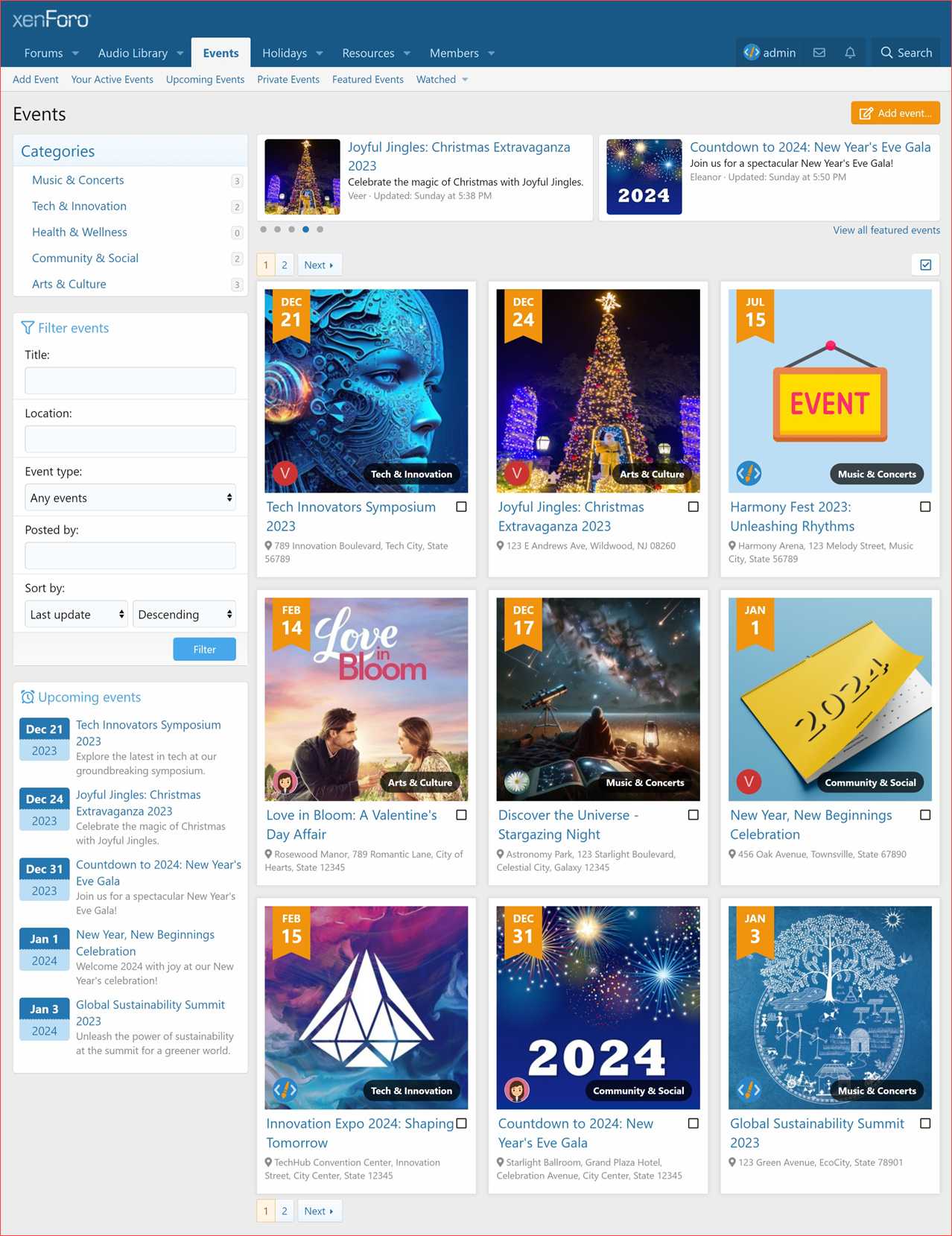
Category (List layout)
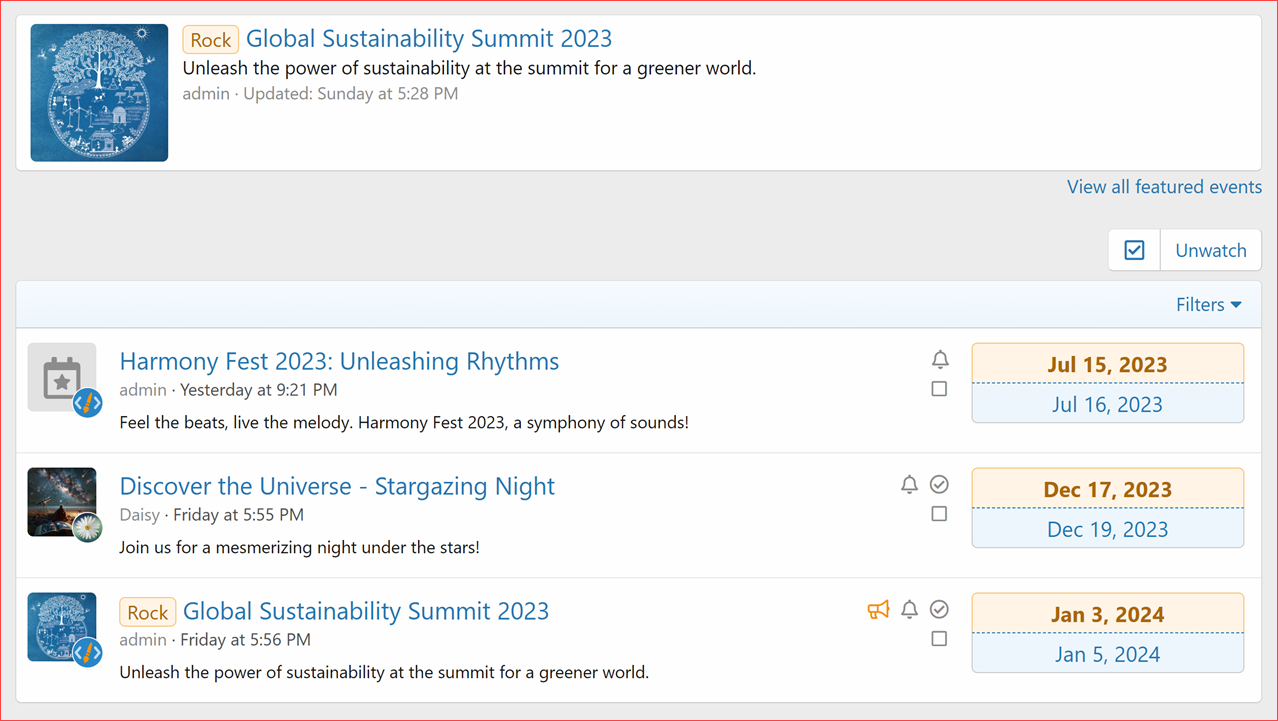
Inline moderation
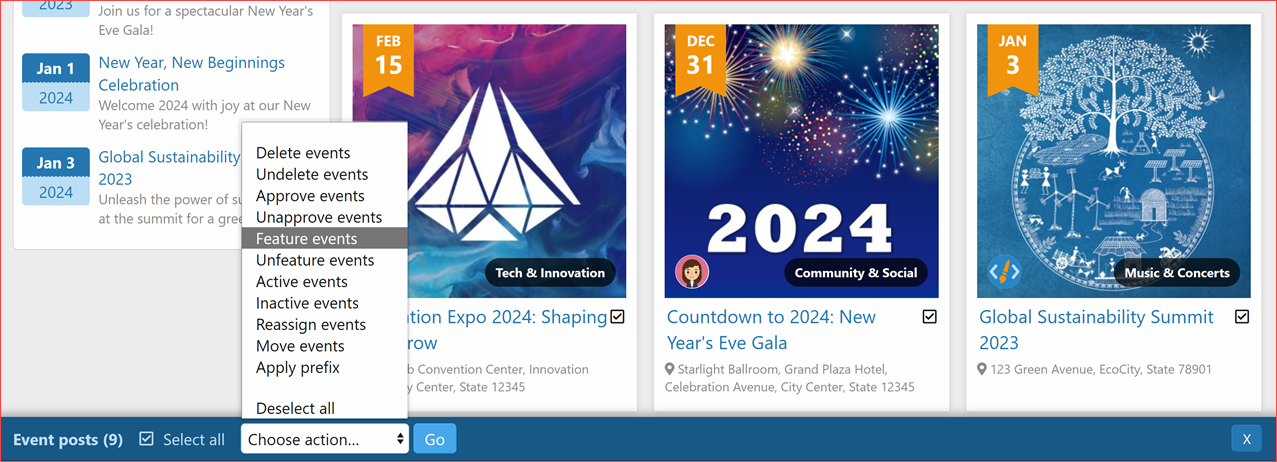
Event View
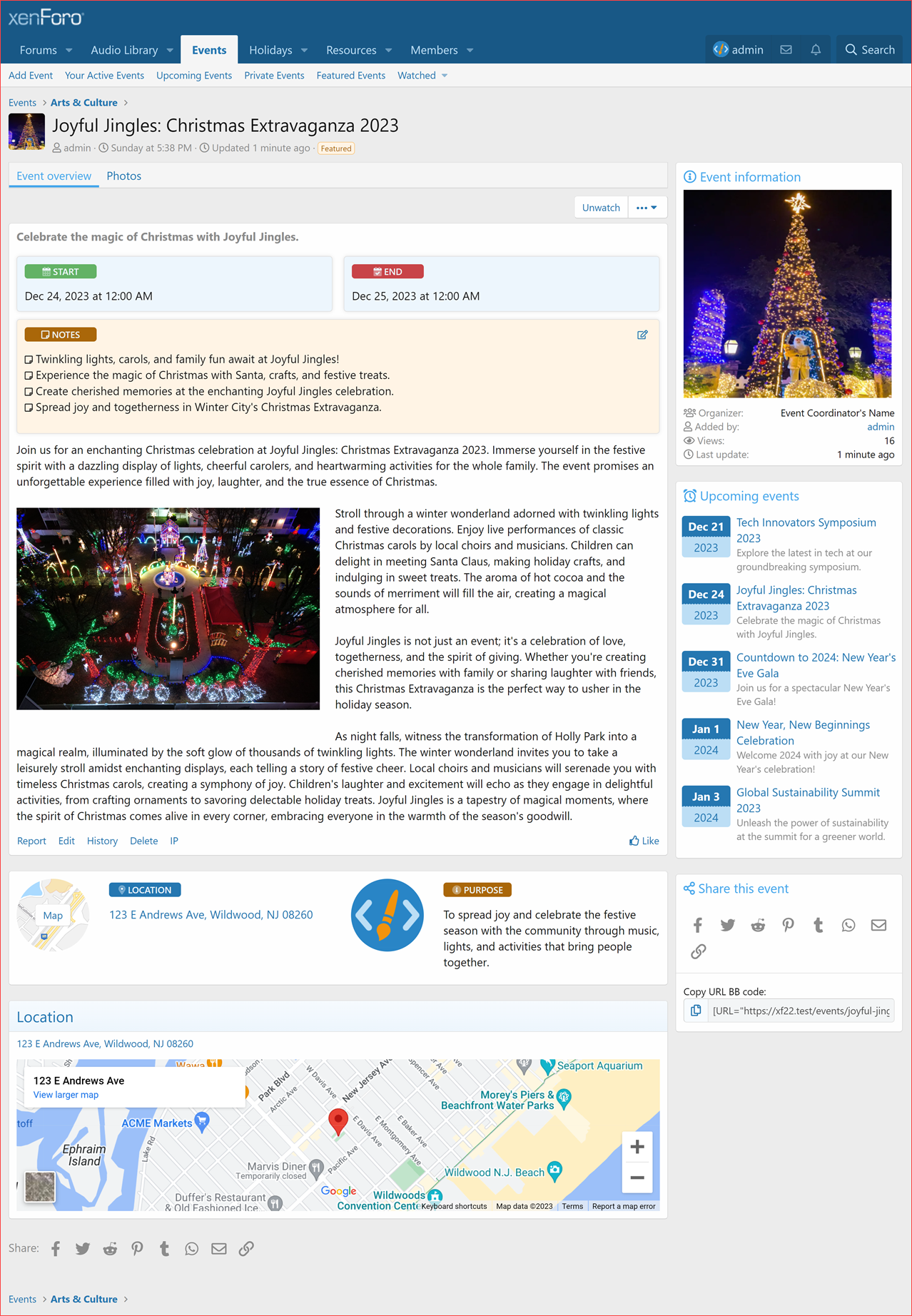
Event notes:
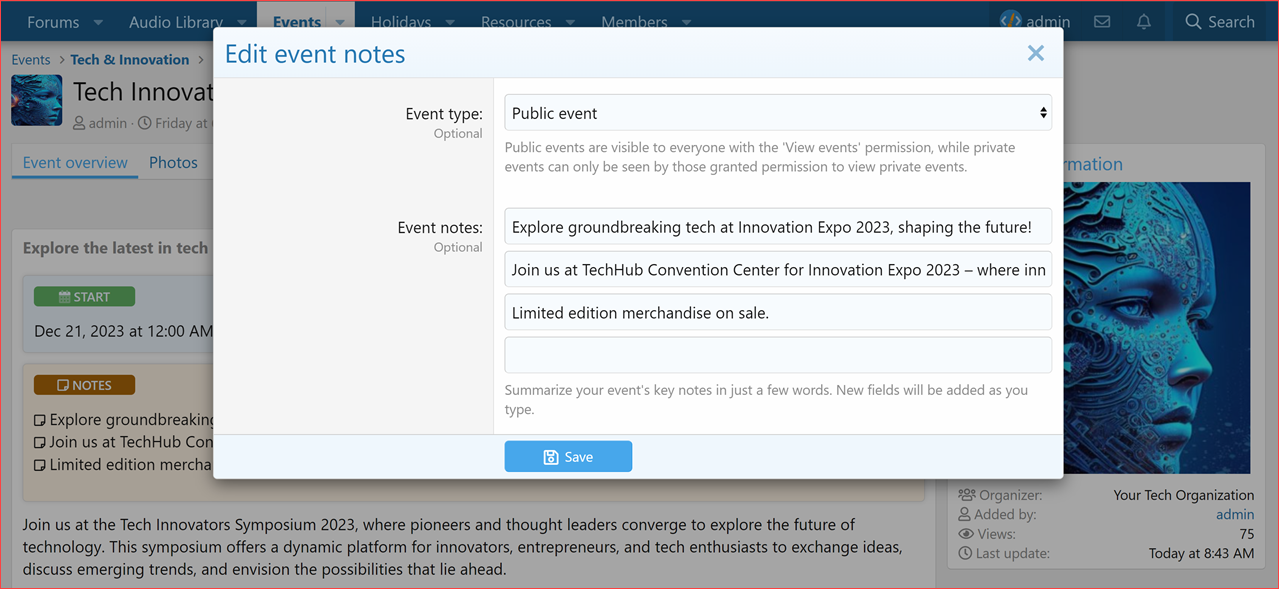
Event add/edit:
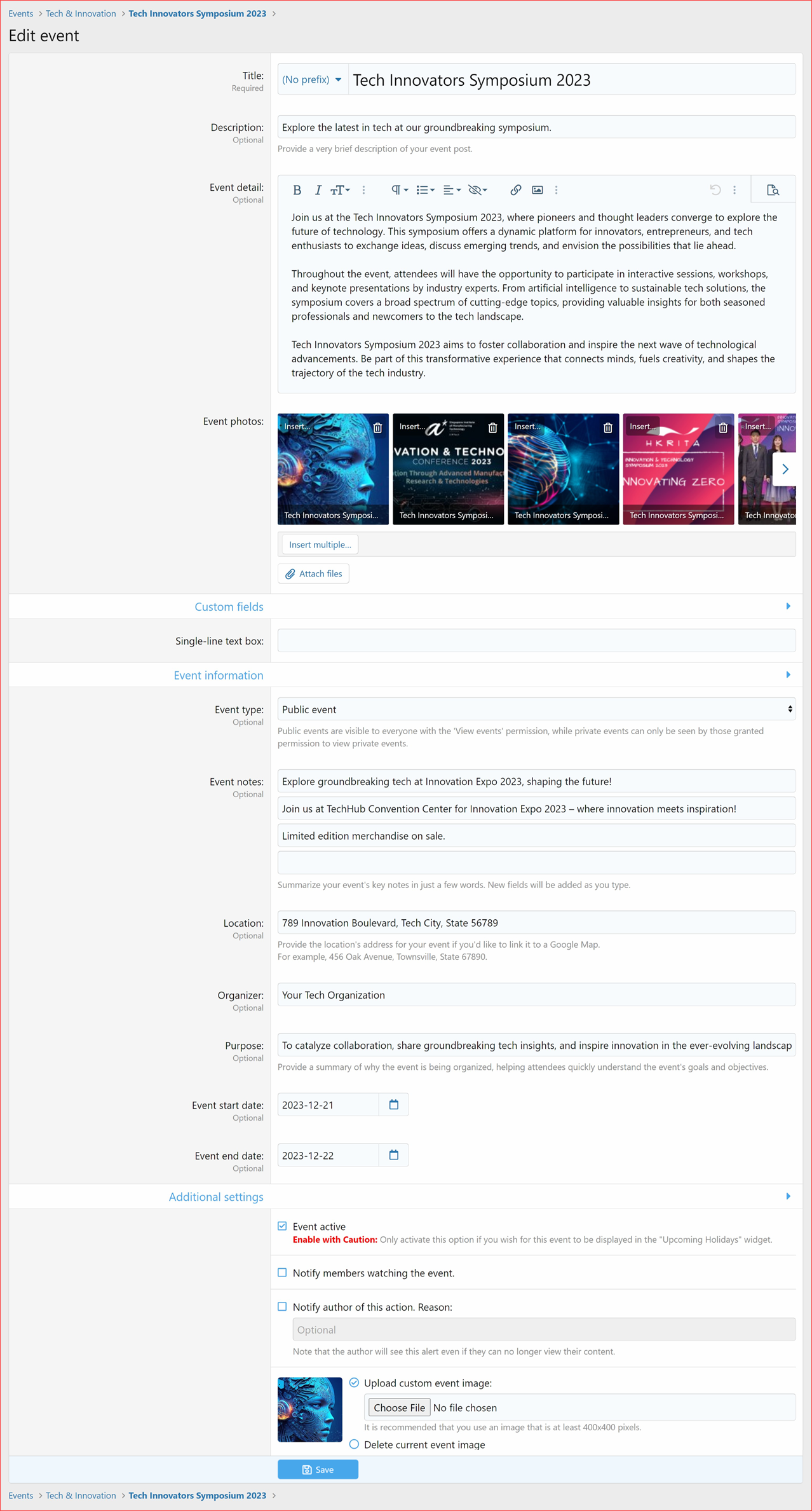
Event tools
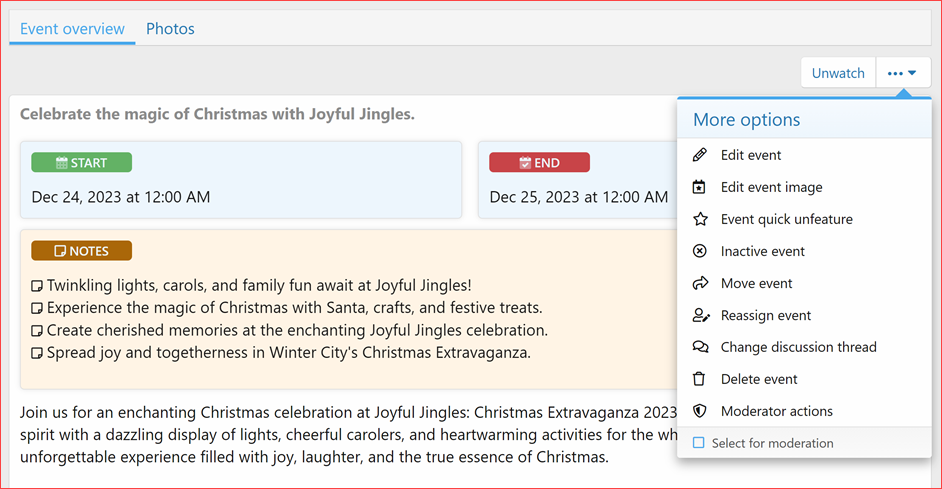
Move event
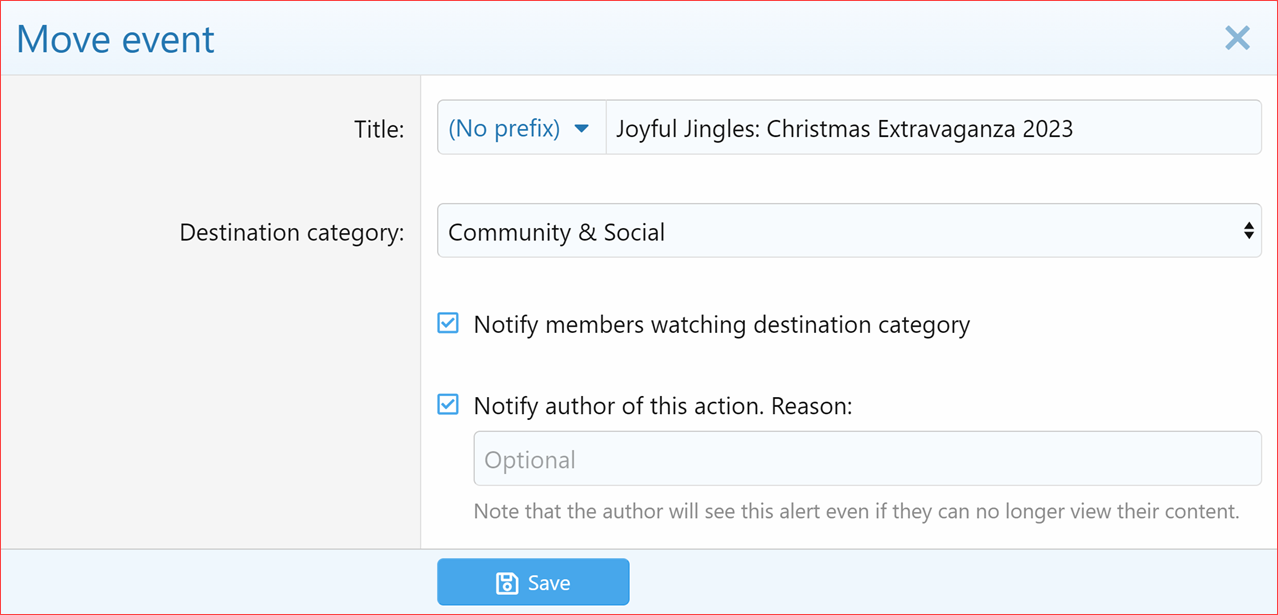
Change discussion thread
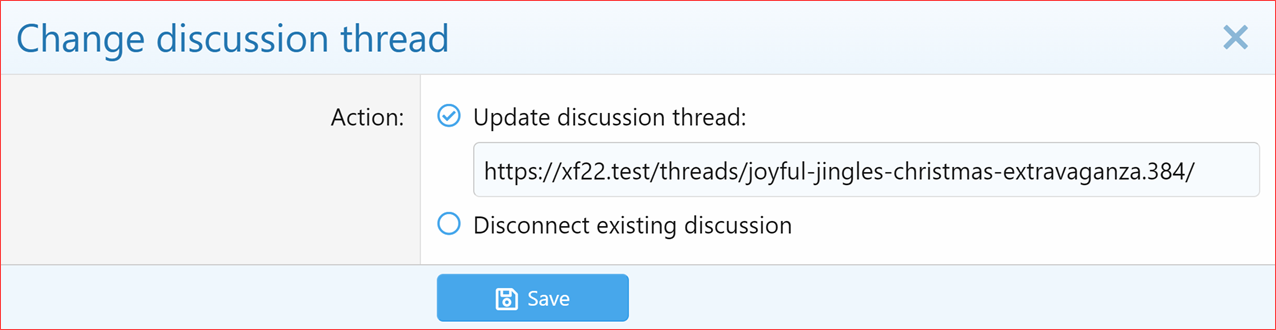
Reassign event
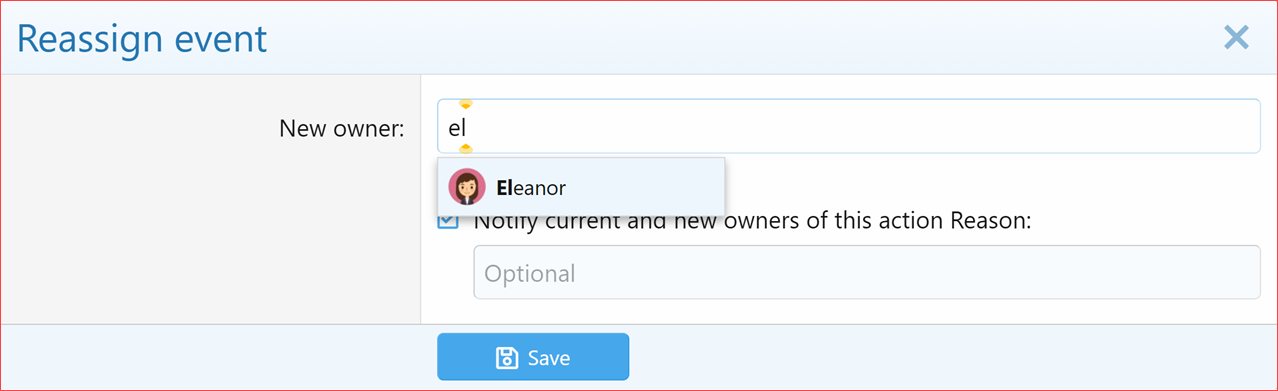
Delete event
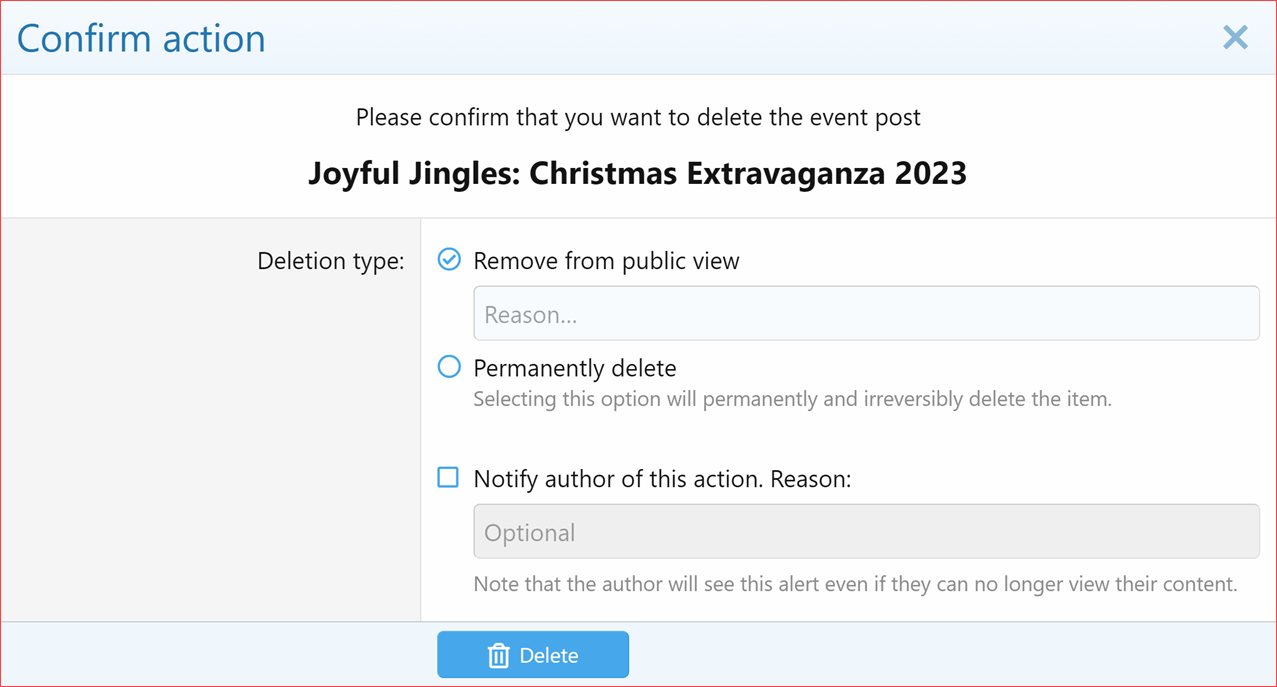
Event image upload
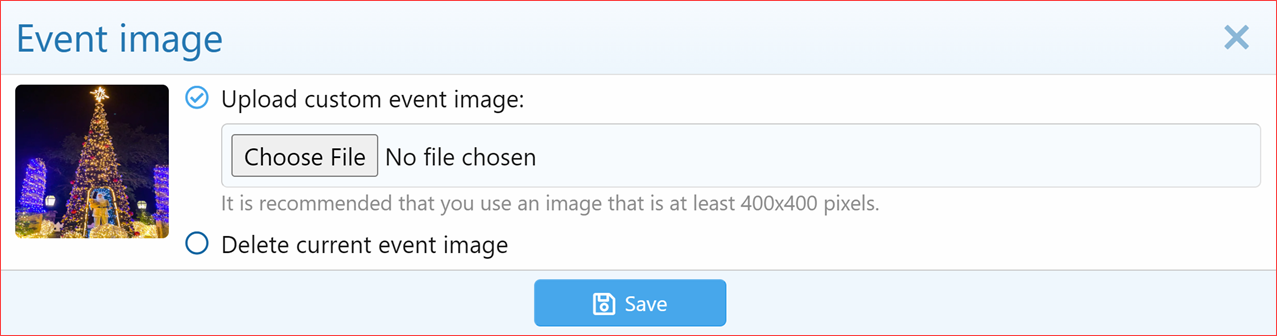
Moderator actions
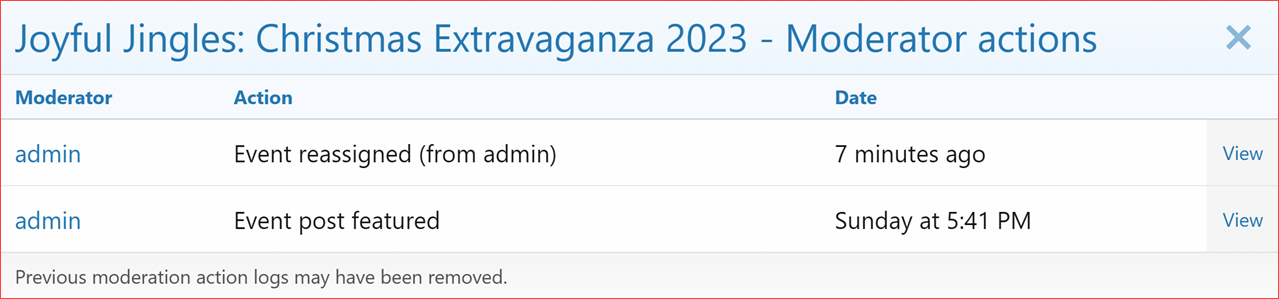
Featured events
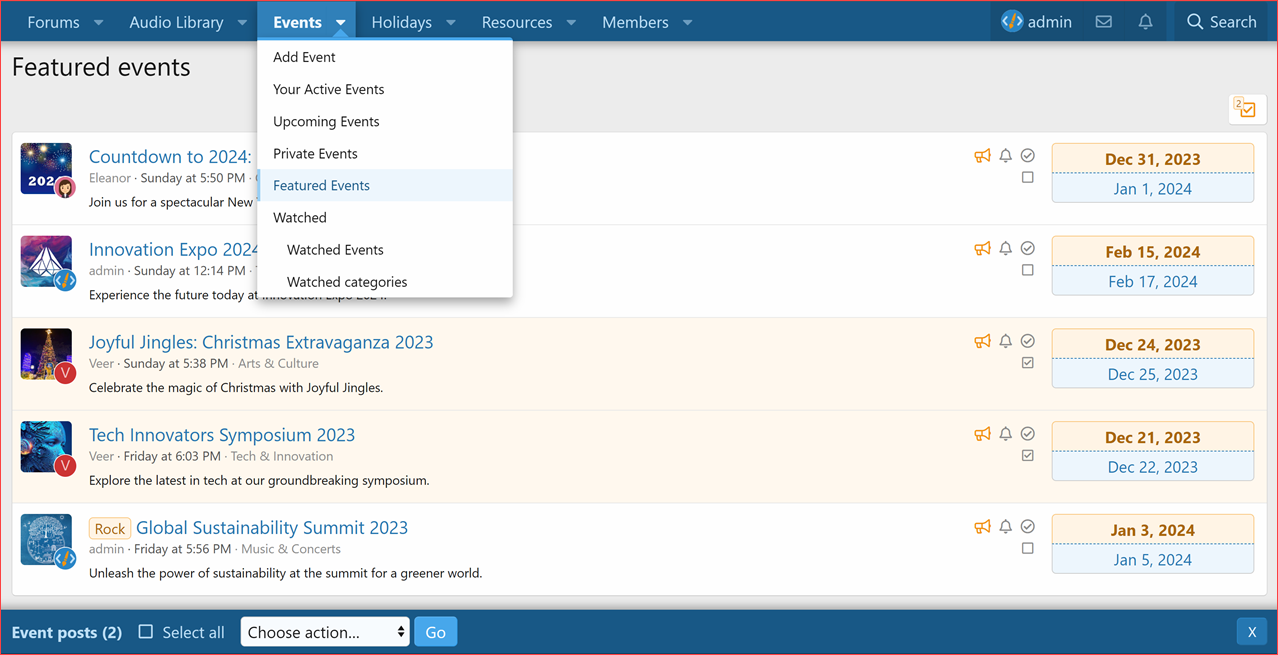
Filter events (Menu)
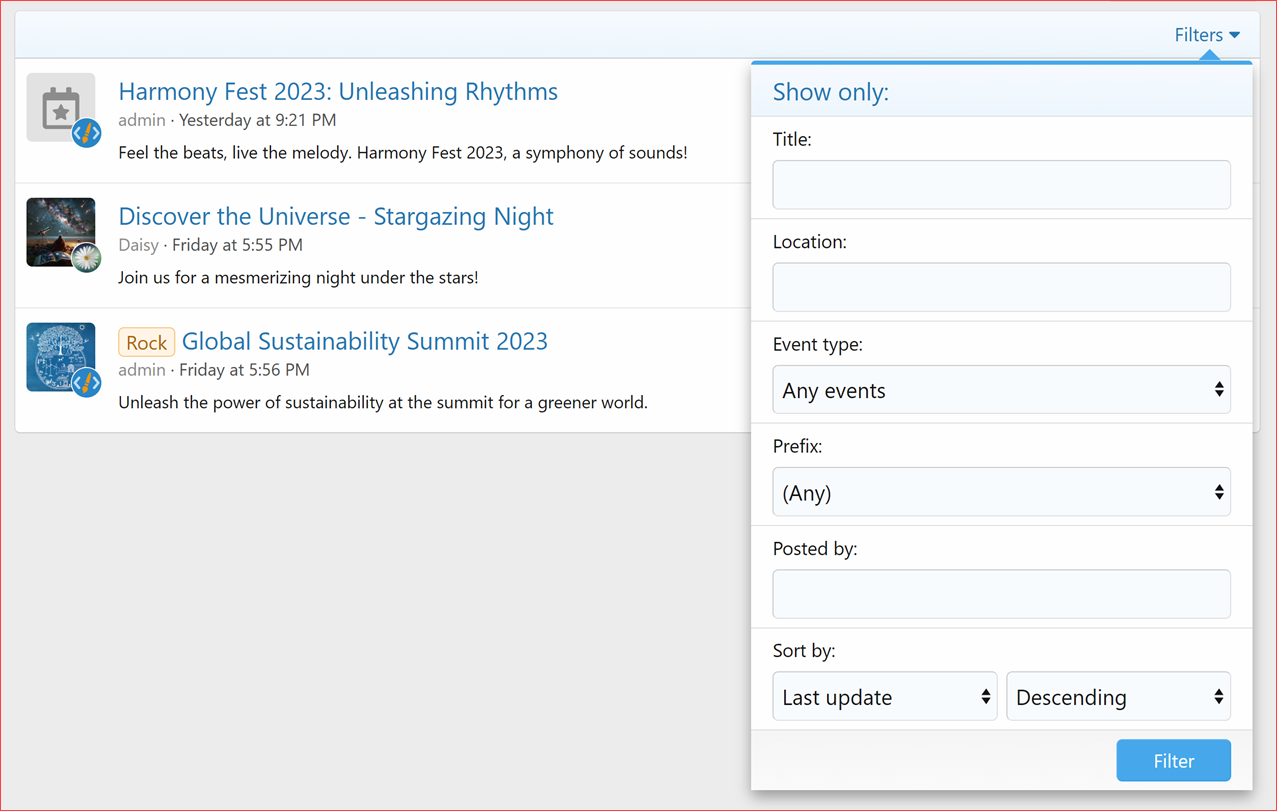
Filter events (Block)
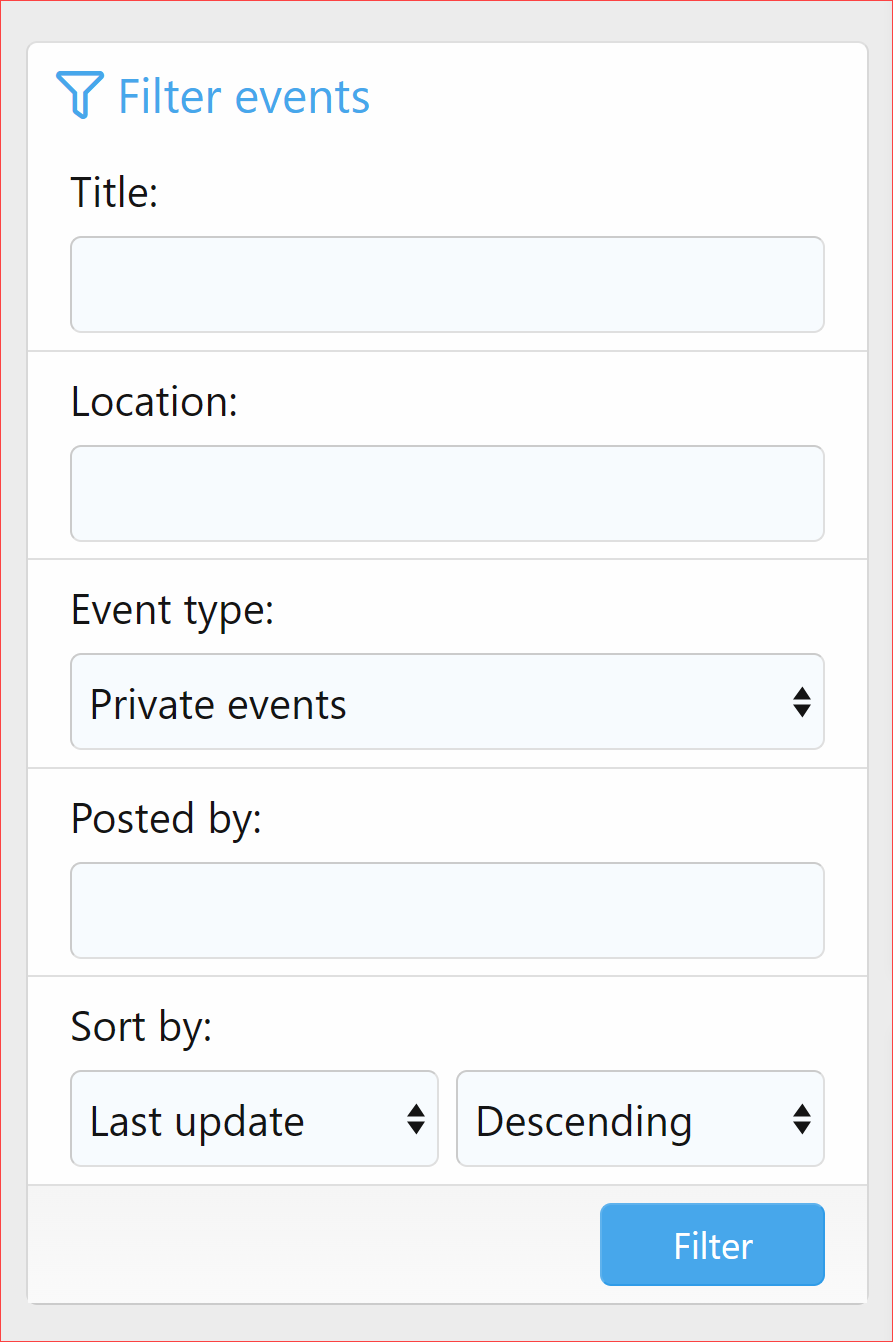
Upcoming events (Widget)
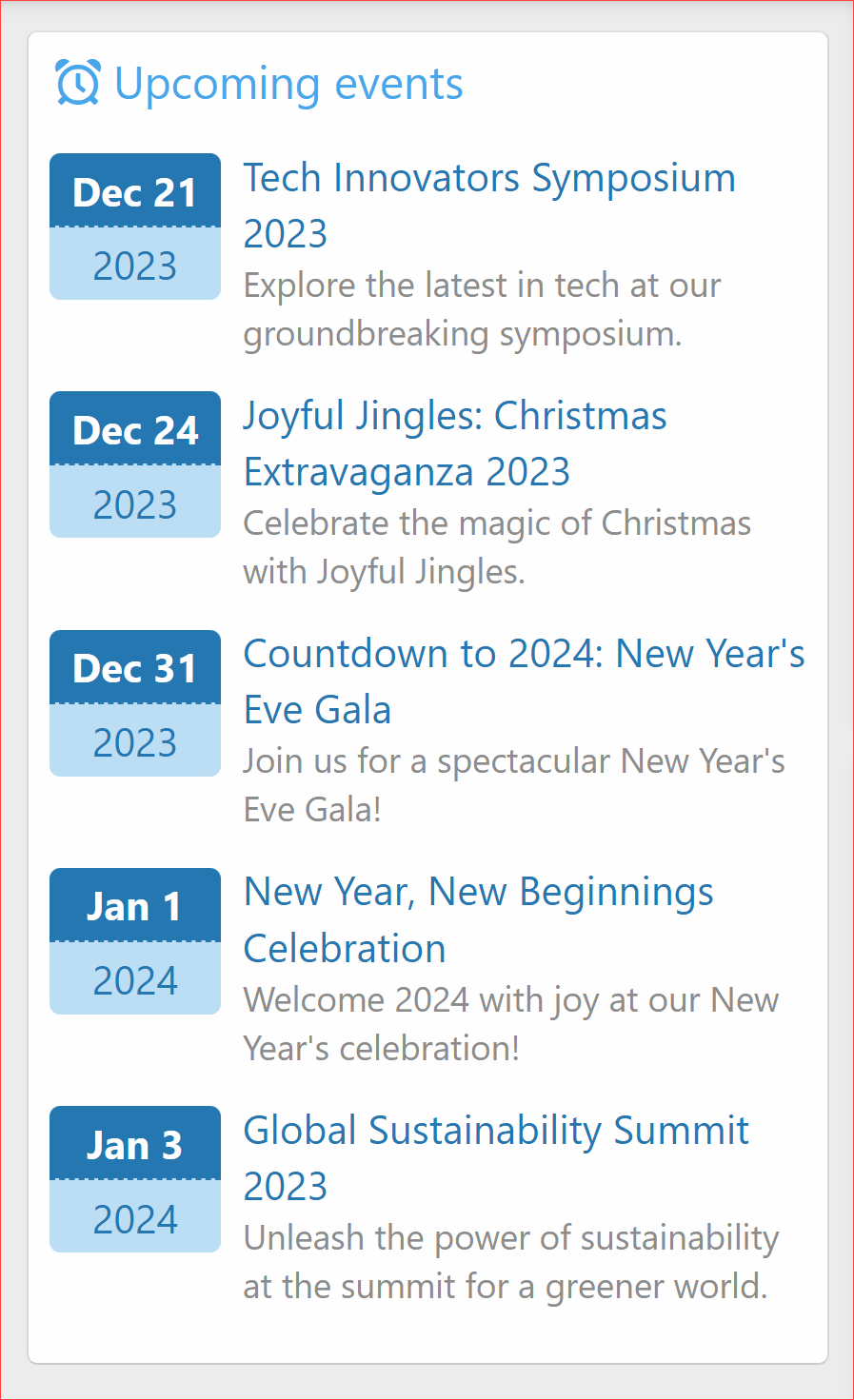
Watch categories
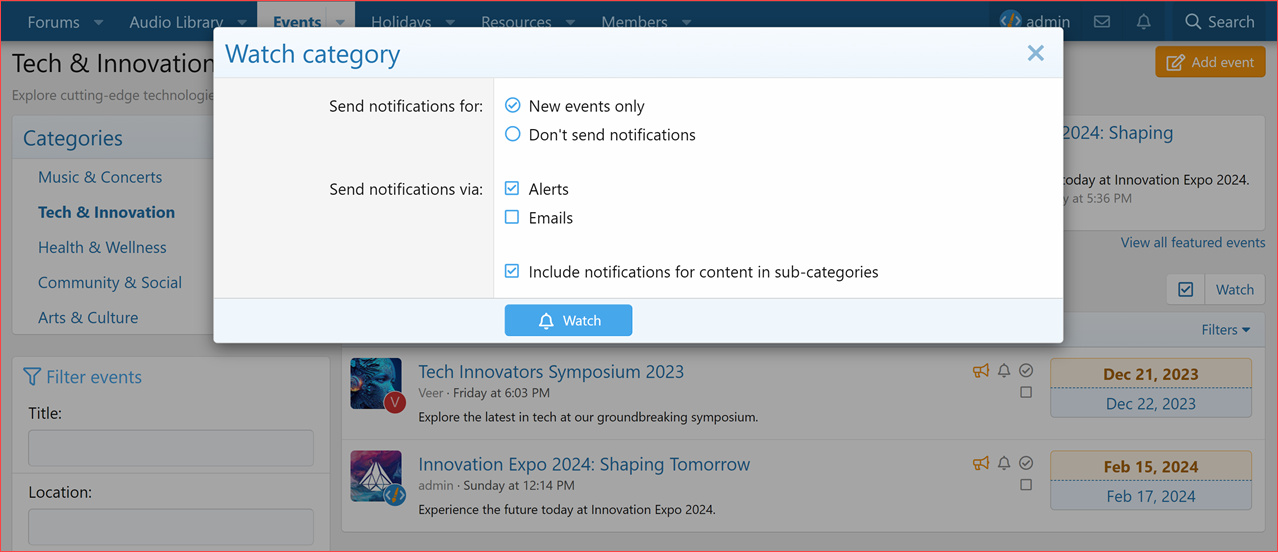
Manage watched categories
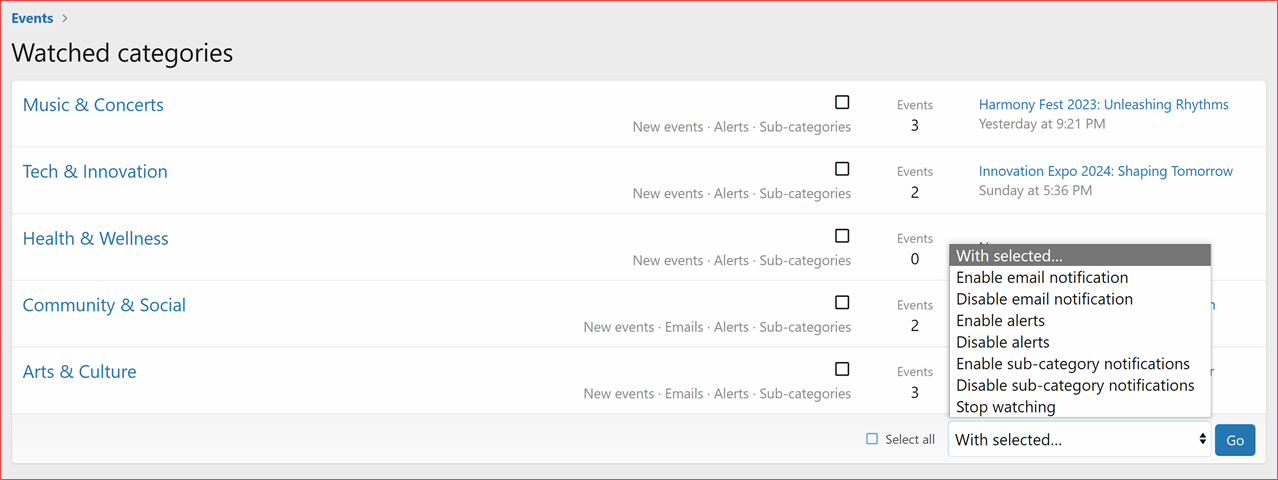
Manage watched events
Disable Email Notification: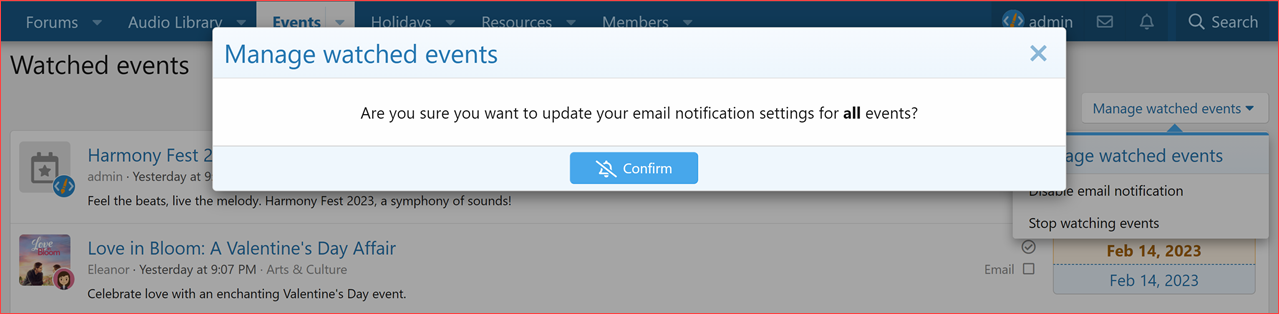
Stop Watching Events:
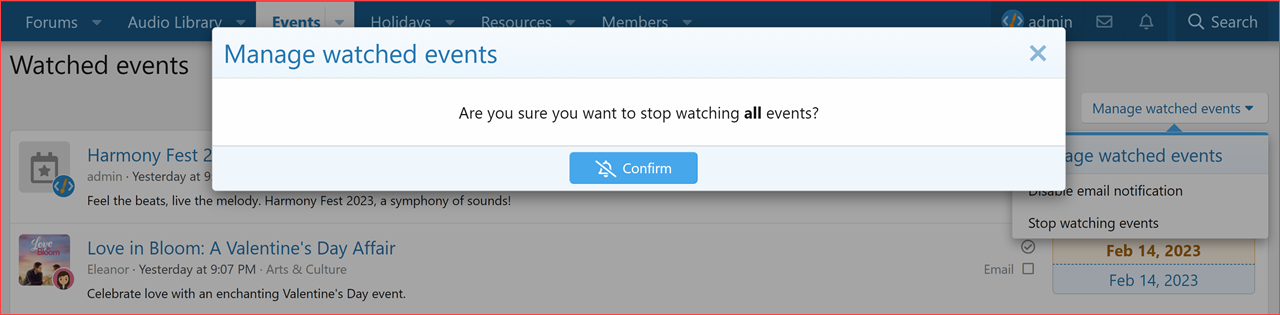
Manage your active events
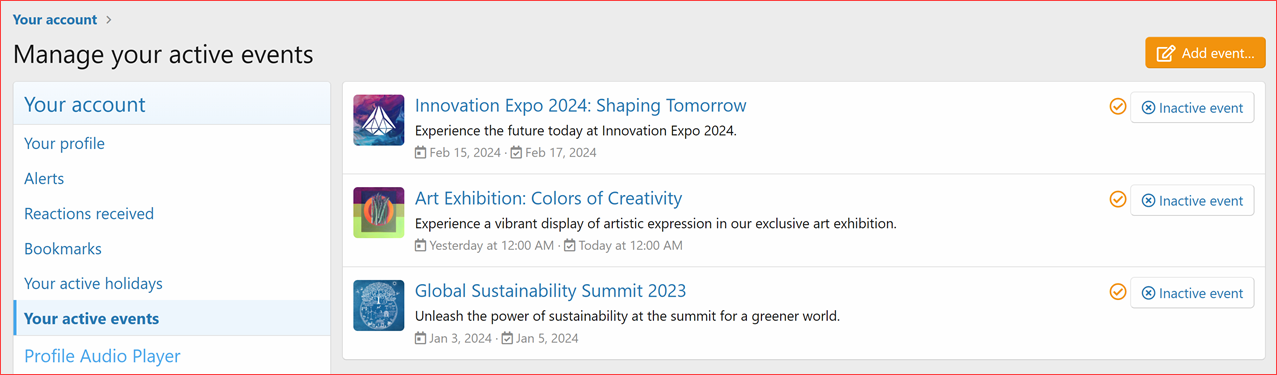
Admin CP: Options
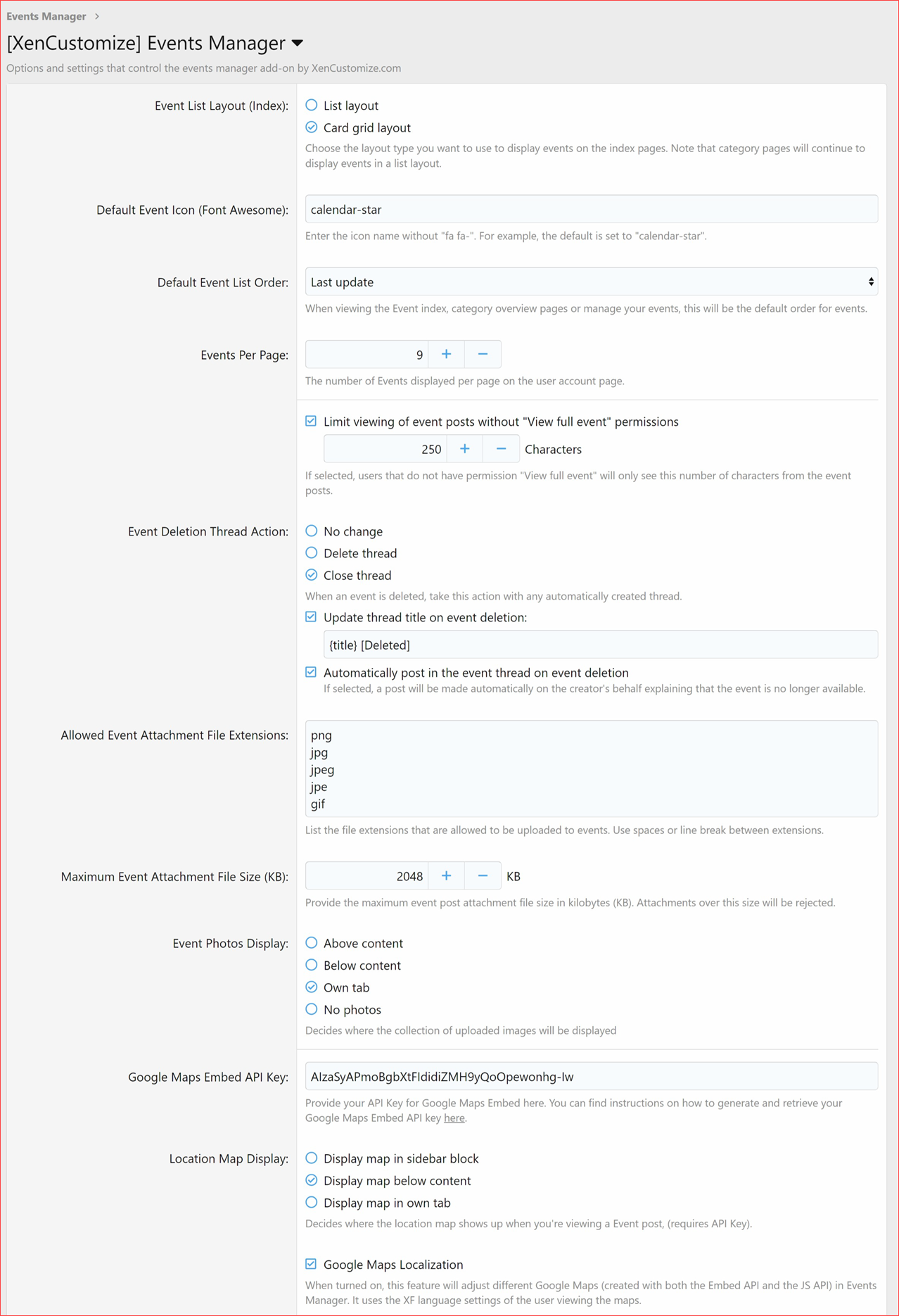
Admin CP: Style properties
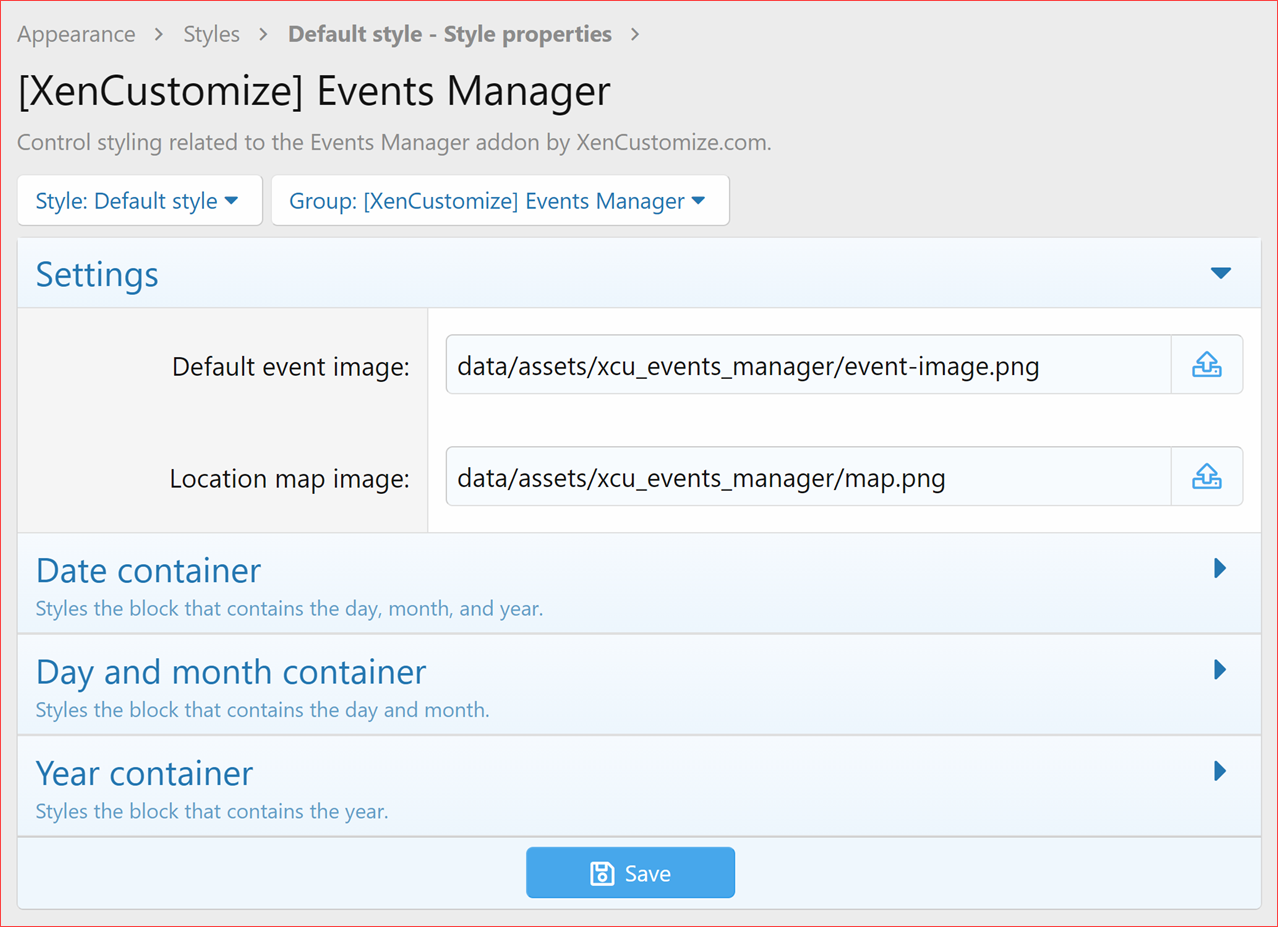
Admin CP: Event categories
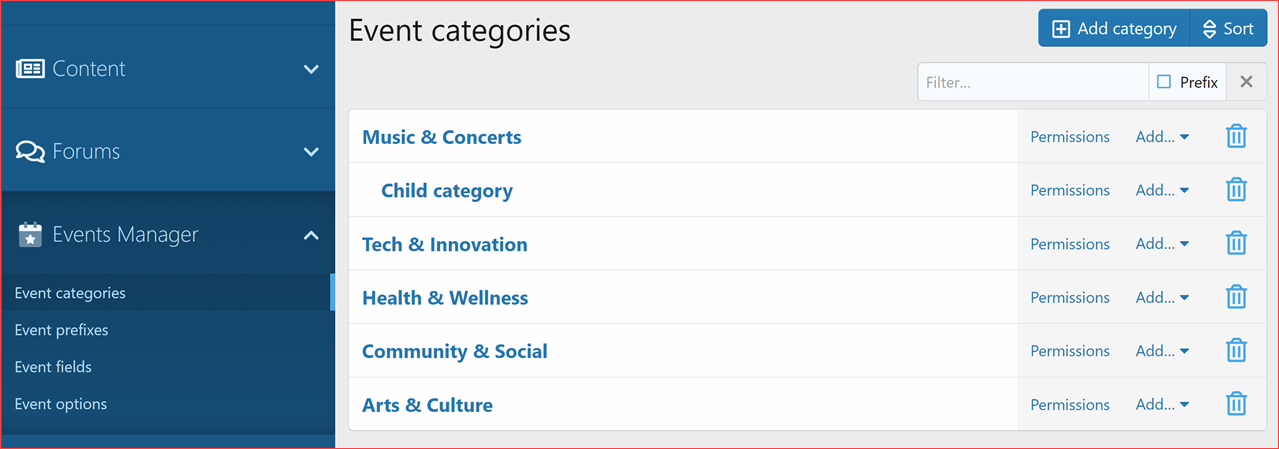
Admin CP: Category add/edit
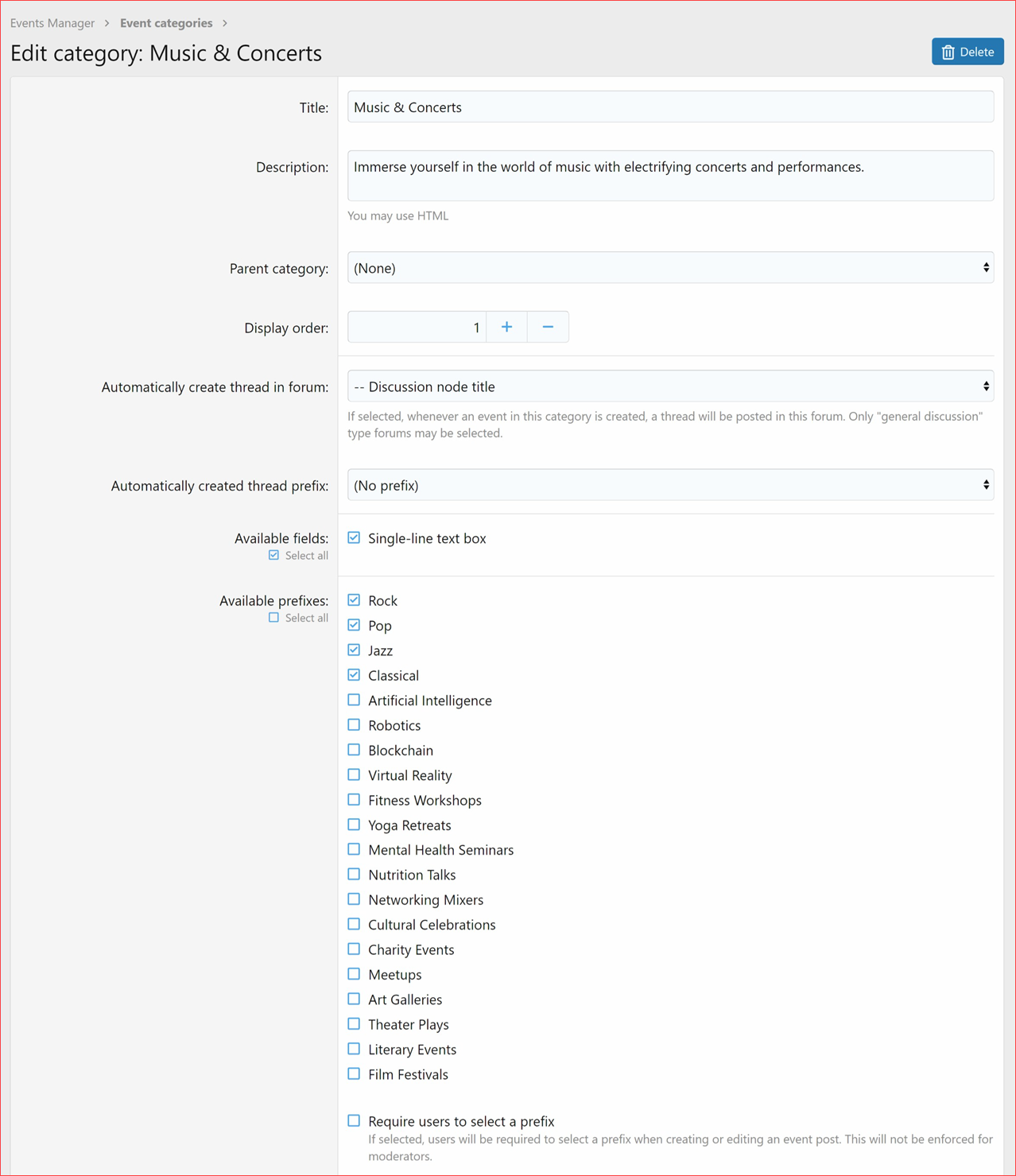
Admin CP: Event prefixes
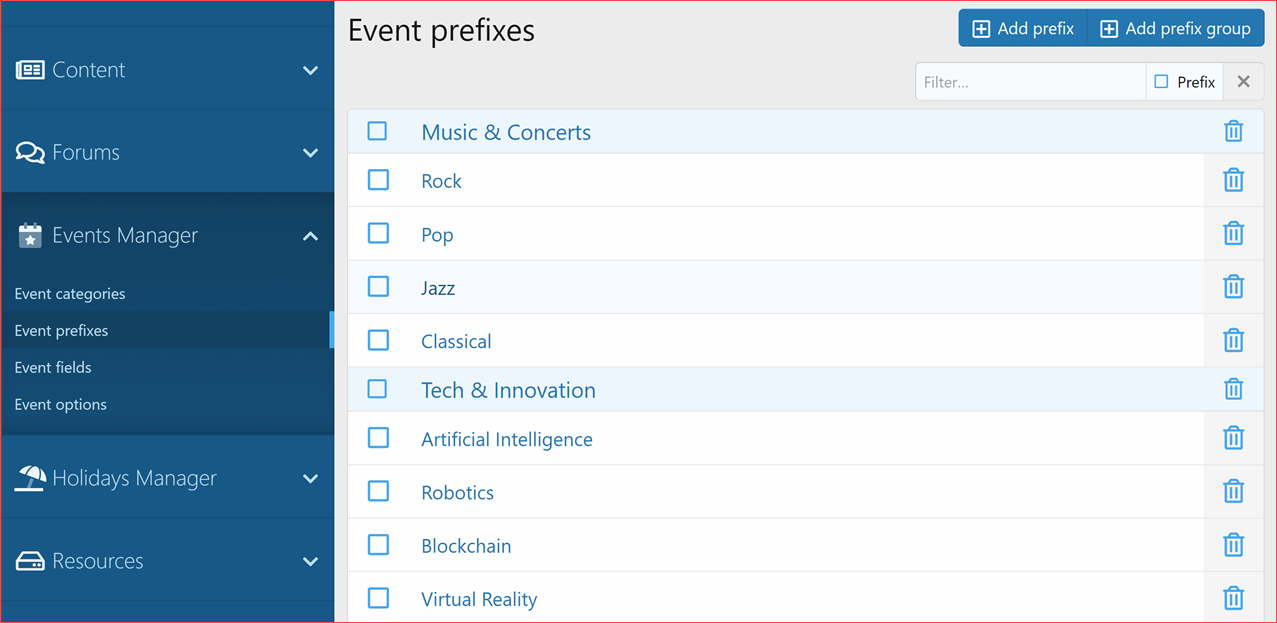
Admin CP: Event fields add/edit
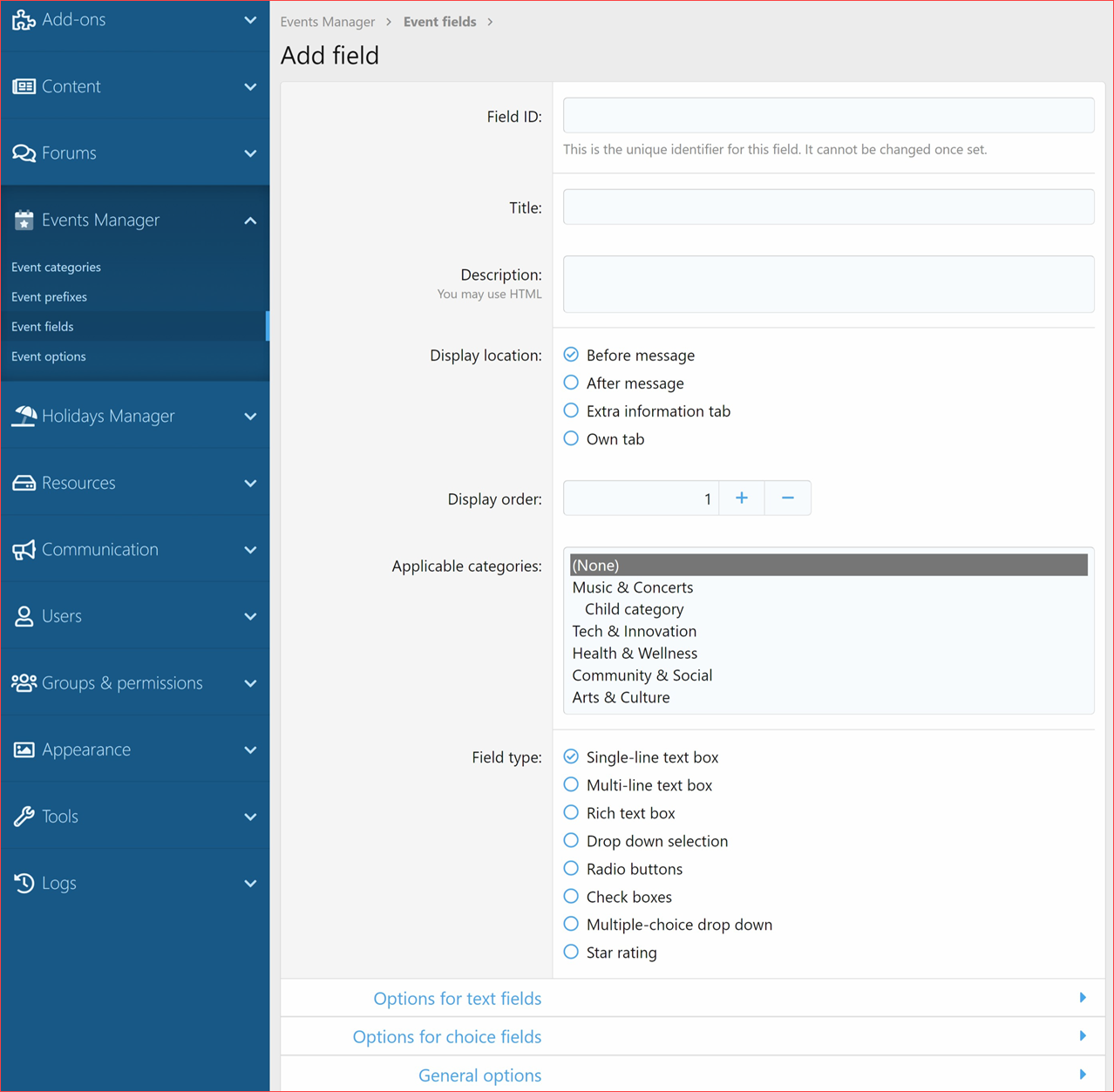
Admin CP: Rebuild caches
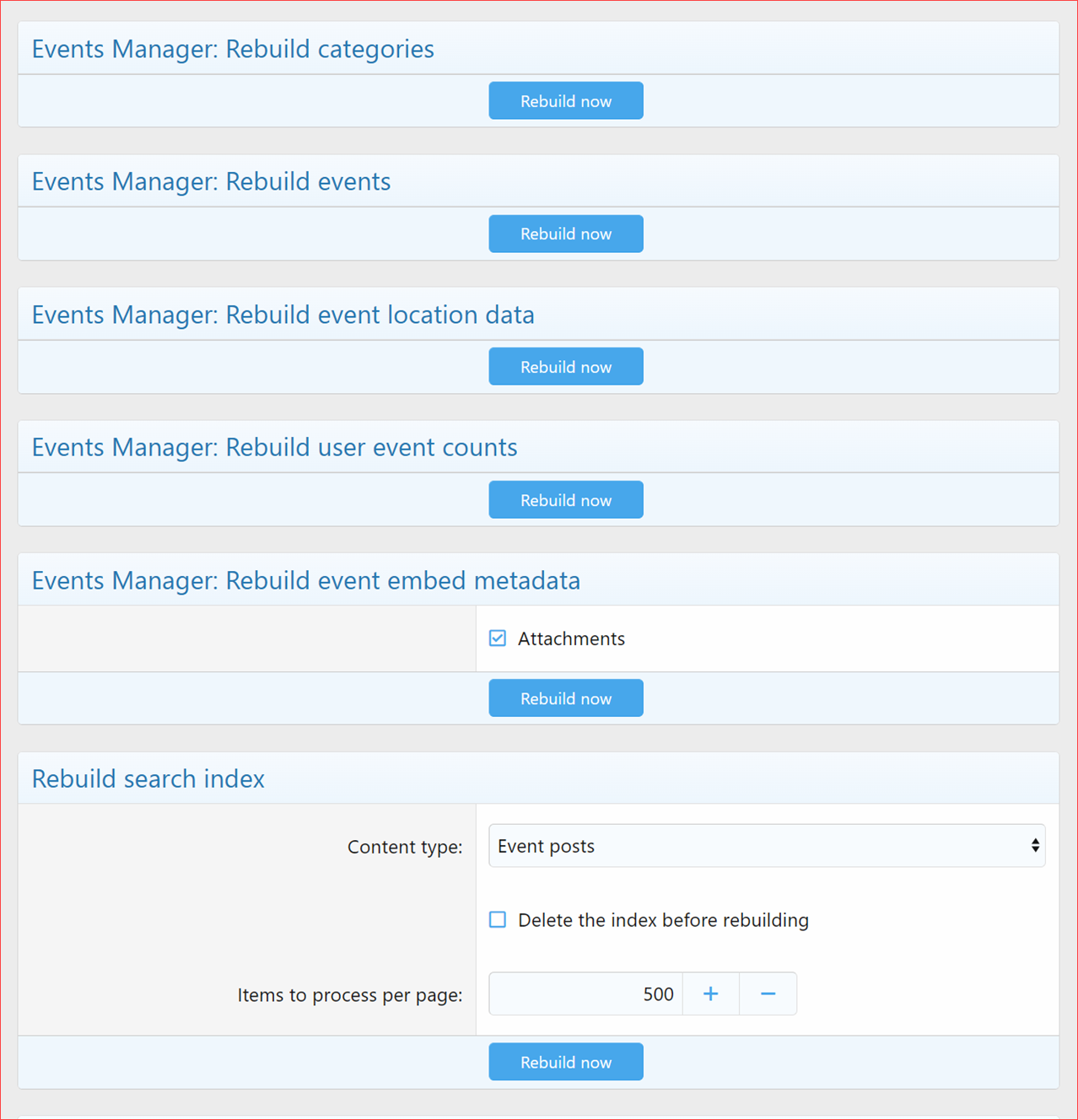
Admin CP: Cron entry
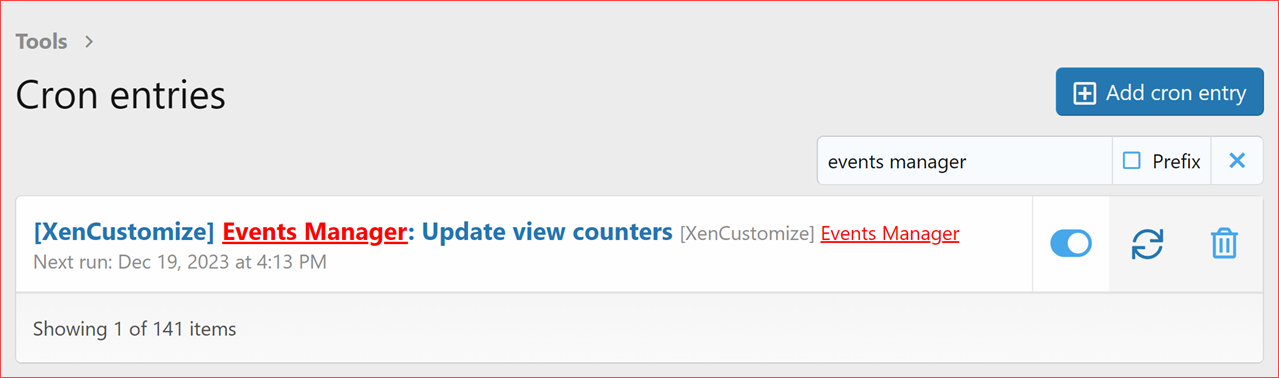
Product Information
XenForo 2.2
XenForo 2.3
Pricing information
- 6 Months
- $65.00
- Renewal cost
- $32.50
Branding Free License
- Lifetime
- $50.00
Professional Install & Upgrade
- We manage initial installation and all future updates for 6 months
- $15.00
